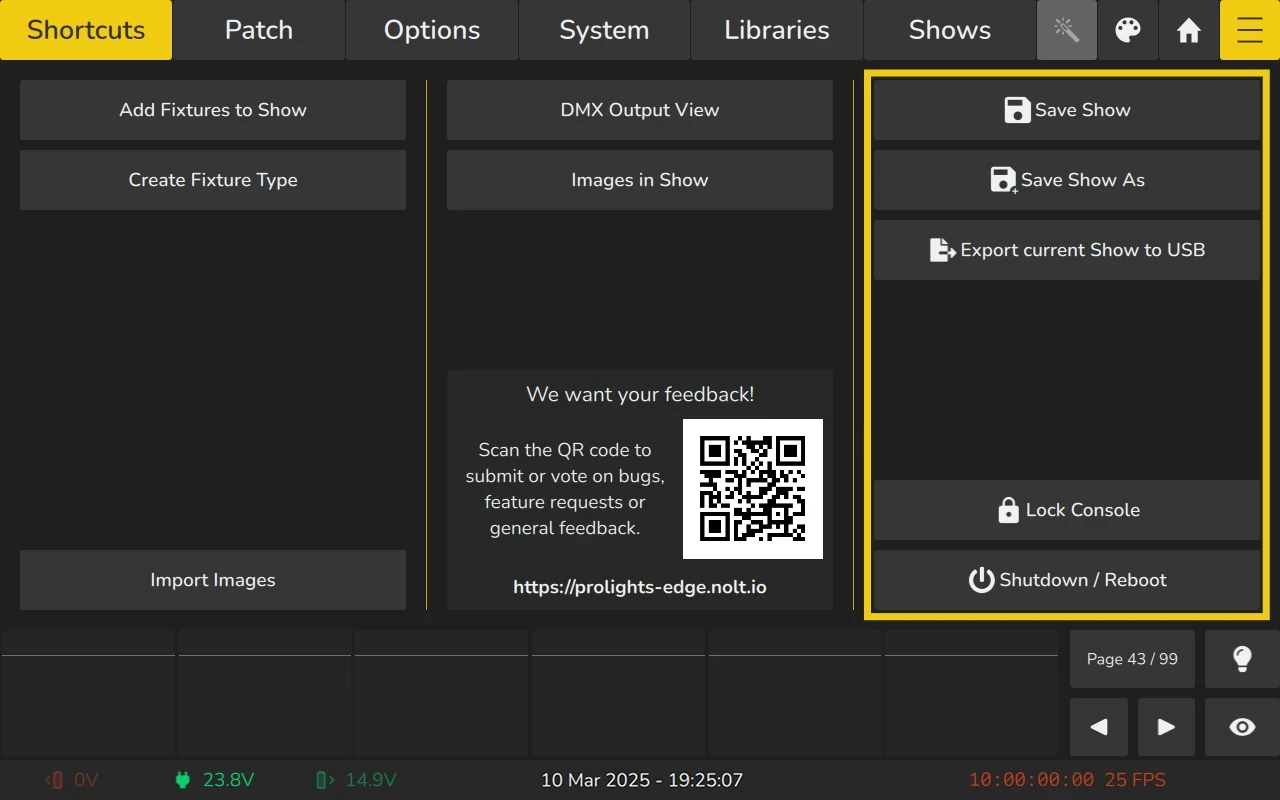5.1 The Shortcuts Menu
The Shortcuts tab allows quick access to frequently used functionality and is divided into three sections:
5.1.1 Left Side - Common Actions
| Function | Description |
|---|---|
| Add Fixtures to Show | Can be used to quickly add fixtures to the show file. |
| Create Fixture Type | Can be used to quickly create a fixture library from scratch, should it not be in the library included with the console or contained in any recent library updates. |
| Import Images | Can be used to import images from USB into the show file. Images can be used in the Magic Sheets or as a Deslock Background. See more information in 9 Importing and Managing Images. |
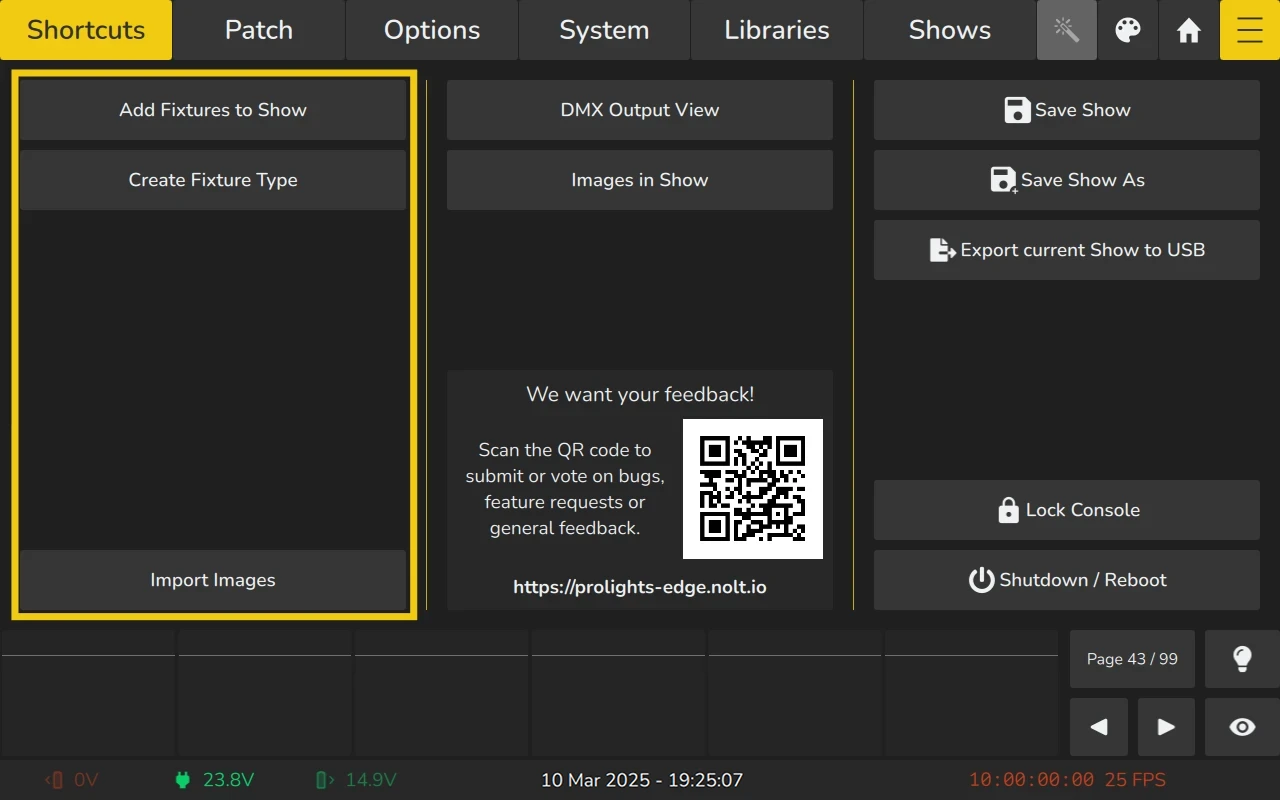
5.1.2 Center - Additional Views
| Function | Description |
|---|---|
| DMX Output View | Can be used to open a dialog displaying the DMX values which are being output on a channel-by-channel basis. |
| Images in Show | Displays all images contained in the show file. Also adds the option to import, rename, or delete images. |
| Feedback QR Code | To provide feedback, report a bug, or share a suggestion, please visit https://prolights-edge.nolt.io. Your input is valuable and helps us improve the EDGE console experience. |
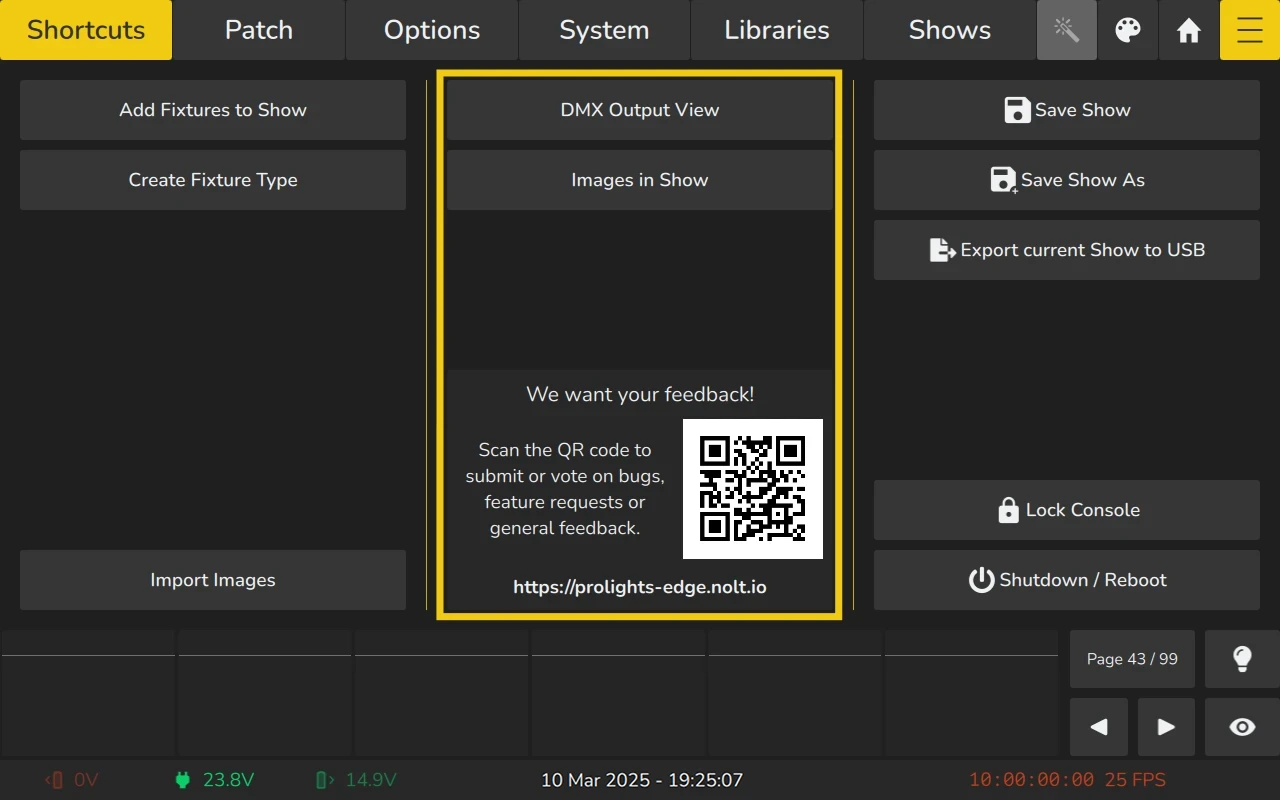
5.1.3 Right Side - Shortcuts
| Function | Description |
|---|---|
| Save Show | Can be used to save the show file. |
| Save Show As | Can be used to save a new version of your show. All changes afterwards will be saved in the new show file. We recommend periodically saving your show file as a new file. |
| Export Current Show to USB | Exports the show file in its current state to USB. The show file will be saved before the export. |
| Lock Console | Allows you to lock the console against unintended access. |
| Shutdown / Reboot | Allows you to shutdown or reboot the console. |